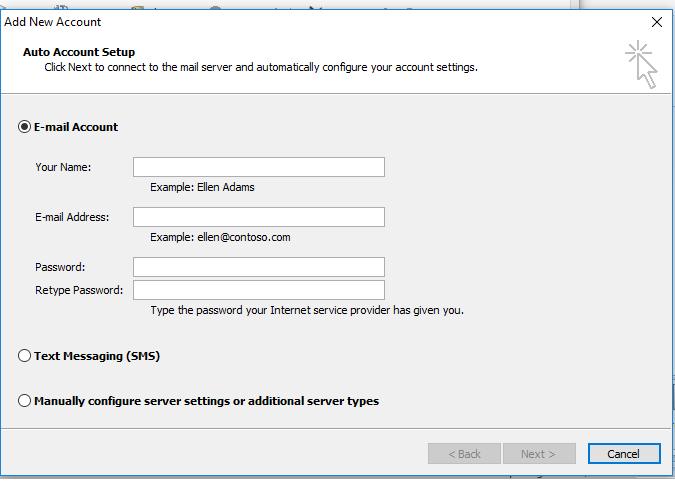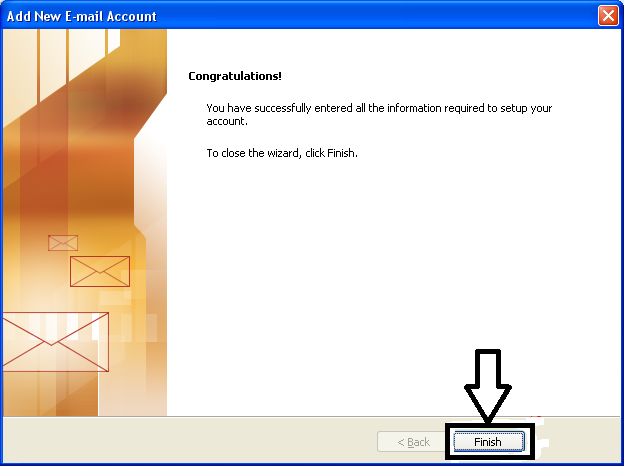Do you want to configure the MSN mail account with Outlook 2016? In order to configure it, you have to go through the proper procedure of configuring the MSN account with Outlook 2016.
You can get a better idea of accessing your email account via Outlook 2016 from here. So, let’s learn the procedure for configuring an email account.
Steps to Configure MSN Mail Account with Outlook 2016:
Trick 1: Automatic Configuration:
- In the beginning, you need to open Outlook and choose the File tab for choosing the Account Information option.
- Now under Account Information, you need to enter Add Account option.
- Afterward, you have to choose an E-mail Account, and then enter your Email Address, Name, and Password in the given field.
- And after entering, enter the Next button.
- With this, Outlook will start configuring the MSN Mail account automatically.
- After getting the procedure completed, you will see a message saying on your system screen Congratulations.
- At last, enter Finish and then restart your Outlook.
- You can see the MSN account you have added on the left side of the Outlook window situated just below the inbox of the main account.
Trick 2: Manual Configuration:
- You have to open Outlook and then go to File > Account Information > Add Account. Choose option Manual setup or additional server types.
- Enter the Next button.
- On the IMAP and POP Account Settings Window, you have to make the following changes:
Enter Name & Email Address
Account type: This is usually IMAP
Incoming mail server: imap-mail.outlook.com
Outgoing mail server: smtp-mail.outlook.com
User Name: Complete email address
Password: Enter your password
- Afterward, go to More Settings > Outgoing Server and choose the box which is next to My outgoing server needs authentication.
- Now, under the option of the Advanced tab, just make the following changes:
Outgoing server (SMTP): 587 or 465
Use the following type of encrypted connection: TLS or SSL
Incoming server (IMAP): 993
Use the following type of encrypted connection: SSL
- Finally, you have to choose OK > Next > Finish
Successfully, you have completed the configuration process of MSN Mail with Outlook 2016. In case you any doubt during the implementations of these steps, you can contact us.
For email users, experienced professionals of the MSN customer care service support team always ready to resolve any MSN Mail related issues within a short duration.