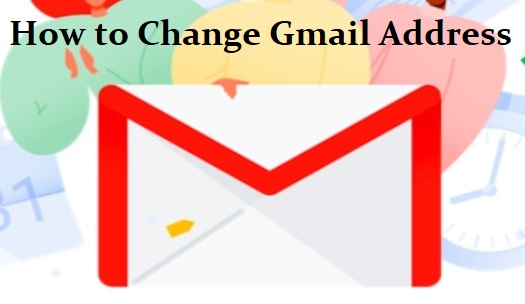Sometimes, users have the facility of using a different Gmail username or address to identify their Google account. For people/ users who are new to this Internet world, particularly email universe, let us tell them that the email address is –
- That appears right next to their name and profile picture when signed-in. Just tap or click the profile photo to find it.
- That helps sign-in to their Google account.
- That assists them to receive important information about various Google products and services.
Sounds, cool?
Going ahead with the question, we have procured the reliable and authentic information directly from the official source. Read through –
If You Are Using an Android Device –
- #1 Change If You Can:
- Go to the Setting app on your Android device, then go to Google, and then ‘Google Account’
- Look for ‘Personal Info’ at the top and tap it
- Tap ‘Email’ under ‘Contact Info’
- The next step is to tap your ‘Google Account email’ (only if it opens, go ahead and change Gmail address. If this setting doesn’t open, you can’t change it then.)
Note: For users having their account address ending in @gmail.com, Google then denies this facility. If the account is created by your company, school, or any other group, you need to seek your administrator’s help.
- #2 Change it:
- Right next to your Gmail account (address), you need to select ‘Edit’
- Provide a new address/ username for your Google account (which should not be used by any other user)
Note: Check this helpful link (http://bit.ly/2PPHtpG) if you are having a problem.
- Proceed with the next step as instructed on the screen (please note that you will receive a verification link in your new Gmail address. The link needs to be clicked. Check this link – http://bit.ly/2PPHtpG – if you don’t get the verification email)
If you are using an iPhone or iPad –
- #1 Change If You Can:
- Go to the Setting app on your iPhone or iPad device, then go to Your Account, and then ‘Manage Your Google Account (Go to http://bit.ly/2PPMTRH (this link) if you don’t use Gmail)
- Look for ‘Personal Info’ at the top and tap it
- Tap ‘Email’ under ‘Contact Info’
- The next step is to tap your ‘Google Account email’ (only if it opens, go ahead and change Gmail address. If this setting doesn’t open, you can’t change it then.)
Note: For users having their account addresses ending in @gmail.com, Google then denies this facility. If the account is created by your company, school, or any other group, you need to seek your administrator’s help.
- #2 Change it:
- Right next to your email account (address), you need to select ‘Edit’
- Provide a new address/ username for your Google account (which should not be used by any other user)
- Proceed with the next step as instructed on the screen (please note that you will receive a verification link in your new Gmail address. The link needs to be clicked.)
Still can’t change? Contact our Gmail Customer Support team for quick help.