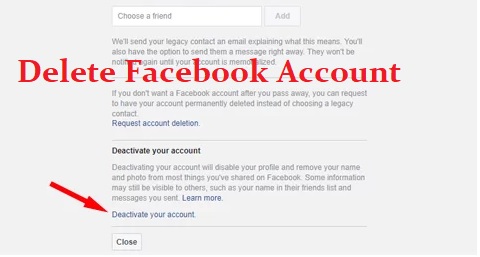Whether you are looking to take a break from your regular Facebook usage or just fed up with it, you always have the option to deactivate or permanently delete your Facebook account.
If you wish to know how to delete or deactivate your Facebook account, follow the information provided below in this guide.
5 Steps to Delete and Deactivate Facebook Account
Well, you want to temporarily deactivate your Facebook account. For this, just follow the step-by-step instructions provided hereinbelow.
- Sign in to your Facebook account and click on the down arrow icon located on the top-right corner of any Facebook page. This will open a drop-down menu on your screen.
- From the drop-down menu, you will need to click on the Settings You will be directed to the Settings page of your Facebook account.
- Under the Settings page, you will need to click on the General option located in the left column.
- Next, you will need to click on the Manage your account option and then, you will need to click on the Deactivate your account option.
- After that, simply follow the on-screen prompts to complete the deactivation process of your Facebook account.
NOTE: When you choose to keep your Facebook Messenger active or you are logged in to Messenger even after deactivating your FB account, the Messenger application will stay active. You will need to deactivate Messenger separately if you don’t want to use it.
Once your Facebook account will be deactivated:
- No one will be able to see your profile.
- Some of the information such as messages that you sent to your friends might still be visible.
- Your name may still be visible to your friends in their friend’s This will only be visible to your friends and not to their friend list.
- Group admin might be able to see your comments and posts along with your name.
While this is how you can deactivate your Facebook account, to permanently delete your account, you will need to follow the instructions provided below:
Delete Facebook Account Permanently
When looking to delete your Facebook account permanently, it is suggested to consider the following:
- You will not be able to reactivate your account.
- Your Profile, Posts, Photos, Videos, etc. will also be deleted permanently. You will not be allowed to retrieve anything you would have added.
- You will no longer be able to use Facebook Messenger.
- You will not be allowed to your Facebook account for the apps that you might have signed up using your FB account.
- Some of the information such as messages you sent to your friends might still be visible to them even after you terminate your account. Copies of the messages sent by you will be stored in the inboxes of your respective friends.
Now, to permanently delete your Facebook account, follow these steps:
- Sign in to your Facebook account and click on the drop-down icon located at the top-right corner of any Facebook page. A drop-down menu will appear on your screen.
- From the drop-down menu, you will need to select the Settings
- Under the Settings page, you will need to click Your Facebook Information located in the left-hand side column.
- Next, you will need to click on the Delete your Account and information option and then on the Delete My Account
- After that, you will need to enter your password and click on the Continue Then again click on the Delete Account option. Your Facebook account will be deleted permanently.
Recovering your Deleted Facebook Account
After deleting your Facebook account, you will be able to recover your account only if it has been less than 30 days since you initiated the deletion of your account. Once the 30 days period gets over, your Facebook account and all the information in it will be deleted permanently, and you will not be able to retrieve your information at all.
Moreover, it may take up to 90 days to delete all the stuff you posted on your Facebook account. During the deletion of this information, the other people using Facebook will not be able to access this information.
To cancel the deletion process of your account:
- Sign in to your Facebook account within 30 days of deleting your account.
- Then, click on the Cancel Deletion.
- You will be able to access your Facebook account and information.