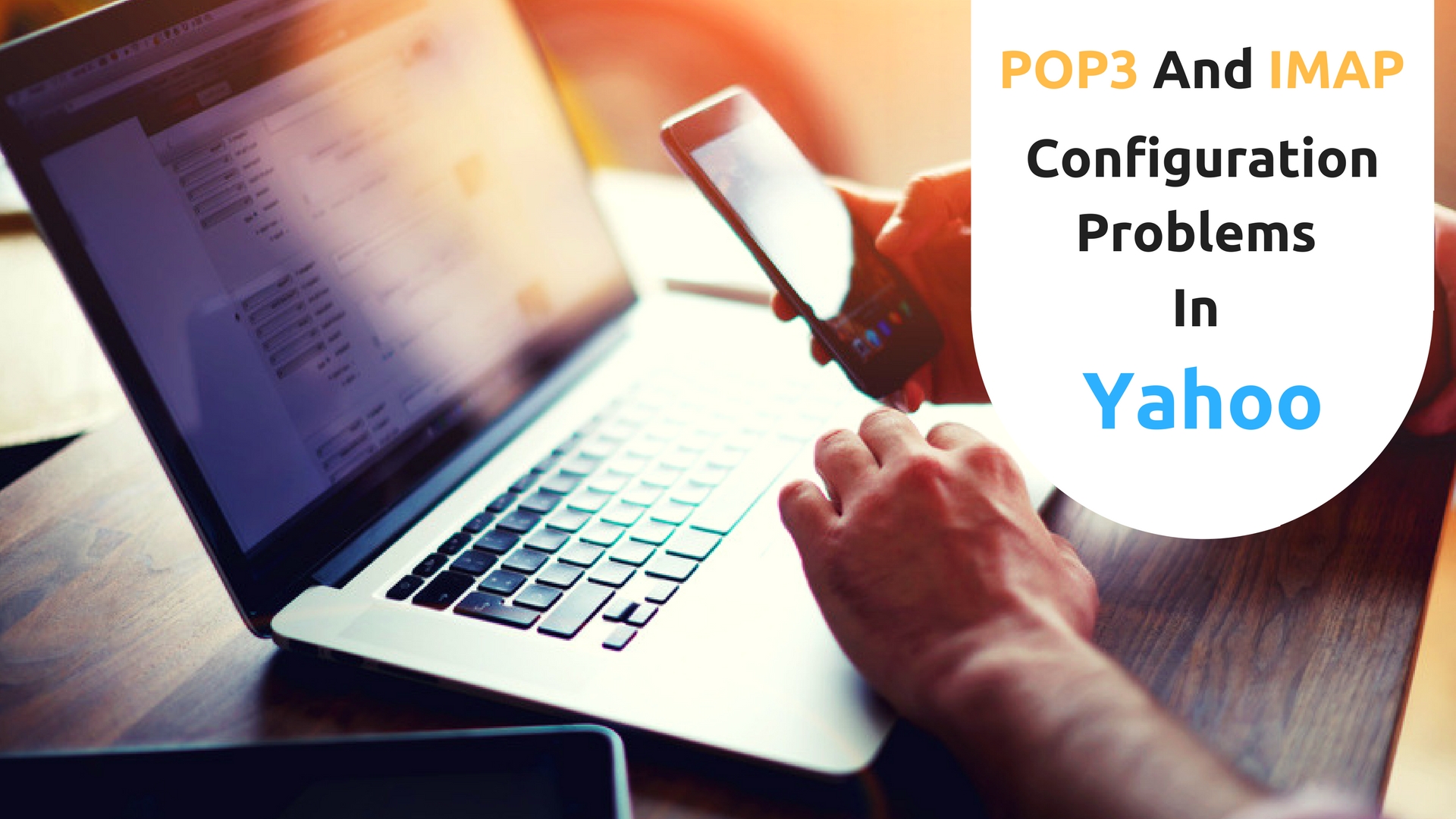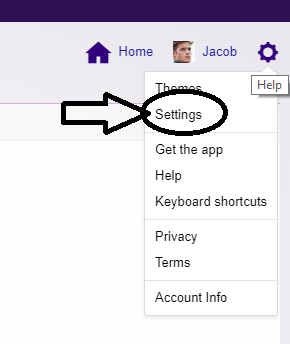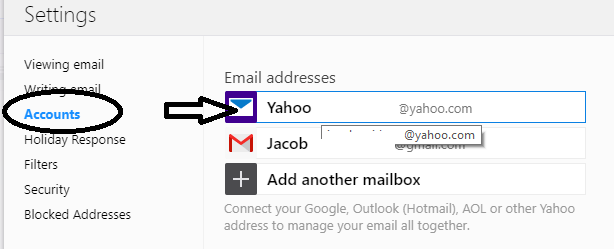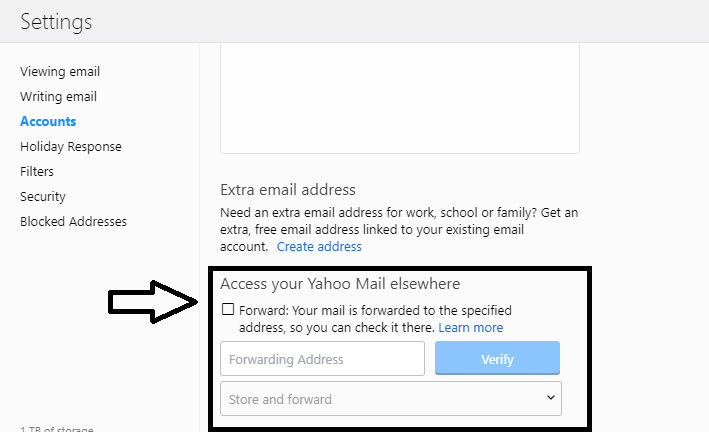If you are not able to receive or send emails from your Yahoo Mail account, or if you are having an issue connecting to the server, these problems are mainly occurred due to misconfiguration of POP3 and IMAP settings in your Yahoo Mail account. With this guide, we will help you configure POP3 and IMAP in your Yahoo Mail account.
Guide to Configure POP3 and IMAP Settings in Yahoo Mail Account:
POP3 Configuration
POP mainly refers to Post Office Protocol which downloads email from a server to a computer and then removes the email from the server. As your email gets downloaded to your particular computer, your email will appear missing or deleted from your inbox if you try to access these emails from a different computer. To configure POP3, you will need to make the following changes in POP3 settings of your Yahoo Mail account:
1.) Sign in to your Yahoo Mail account and select the Settings option under the gear icon located on the top right corner of your Yahoo Mail account page.
2.) Under the Settings option, click on the Account tab and click on the Edit option located next to the Yahoo! Mail address.
3.) Make sure you have POP selected under Access your Yahoo Mail elsewhere and Make the following changes in the POP3 settings.
Under Incoming Mail (POP) Server
- Enter mail.yahoo.com in Server
- Set value to 995
- Set Requires SSL to Yes
Under Outgoing Mail (SMTP) Server
- Enter mail.yahoo.com in the Server column.
- Set Port value to 465 or 587
- Select Yes for Requires SSL
- Select Yes for Requires TLS (if available)
- Select Yes for Requires authentication
Under Your login info
- Email address – Enter your complete email address
- Password – Enter your account’s password.
- Requires authentication – Select Yes option
IMAP Configuration
IMAP is considered the best way to link your Yahoo Mail account to a mobile app or desktop email client. IMAP lets 2-way synchronization which means that no matter from where or how you access your Yahoo Mail account, every change in your Yahoo Mail can be seen. Here are the IMAP settings to configure your account correctly.
Under Incoming Mail (POP) Server
- Enter mail.yahoo.com in Server
- Set value to 993
- Set Requires SSL to Yes
Under Outgoing Mail (SMTP) Server
- Enter mail.yahoo.com in the Server column.
- Set Port value to 465 or 587
- Select Yes for Requires SSL
- Select Yes for Requires authentication
Under Your login info
- Email address – Enter your complete email address
- Password – Enter your account’s password.
- Requires authentication – Select Yes option
For any further information or if you are unable to follow the above-mentioned steps feel free to call our customer support team. We are a reliable Yahoo Mail customer care support service provider and possess ample experience in resolving all Yahoo Mail related issues efficiently.
To contact us, feel free to call us on our 24-hour helpline number (toll-free). You can also email us or can have a live chat with our experts round the clock. We assure you to cater to you with reliable and appropriate solutions.