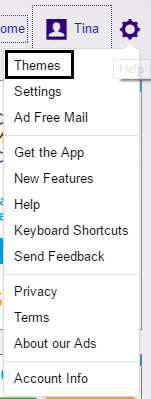Yahoo! Mail service is at the second spot among the free emailing services. It is preceded by Google’s Gmail. In an effort to retain its users; Yahoo has been making sincere efforts to improve the emailing experience.
Better spam filters improved user interface and added security with two-step verification are some of the recent changes. This post will cover one such feature i.e. ‘Themes.’ Not at par with what Gmail offers, Yahoo too allows you to create a customized inbox with default themes.
Let’s see how you can apply these themes to your Yahoo! Mail account.
8 Steps To Updating/Adding Theme in Yahoo Mail Account
- Go to yahoo.com.
- Click on the ‘Sign In’ button on the top right of the home page.
- Do you see the Log-in screen? Sign in to your account with your email id and password.
- In the mailbox, look for the gear icon at the top right corner. Move your mouse over it or click it to open the dropdown.
- Select ‘Themes’ from the drop-down (generally the first option.)
- Themes window will appear showing different themes; select the one you like the best by clicking on it. Use the slider or scroll to move down and have a look on all themes.
- Click ‘Done.’
Voila, you have added a beautiful theme to your account. See the effect in the mailbox. Till now, Yahoo! Mail doesn’t have the feature to use your personal image as a theme.
But, the available themes do add a personalized touch to your account. You can switch the themes end number of times by following the above-mentioned steps.
The Short-Way
- At the bottom of the left side panel, look for a picture icon with mountains inside it. Click on it and you will be redirected to themes selection pane.
- Do you see the box divided into 9 small squares at the bottom left corner of the screen? It is just above the mountain icon. Click on it to show/hide the preview of your inbox.
- Now, click on different themes to see what effect they create. Switch to the theme you like. Click on the mountain icon again to return to the mailbox.
To add all recent changes to your Yahoo account, contact Yahoo customer Care support for easy instructions over toll-free number.