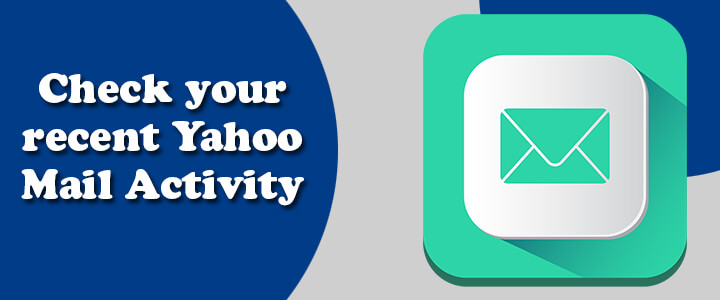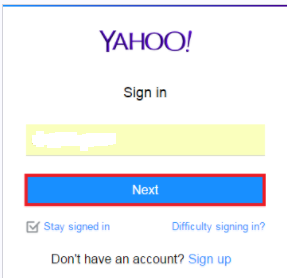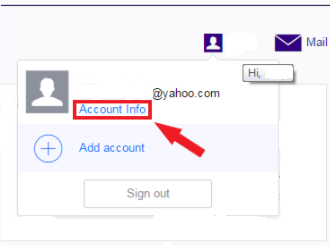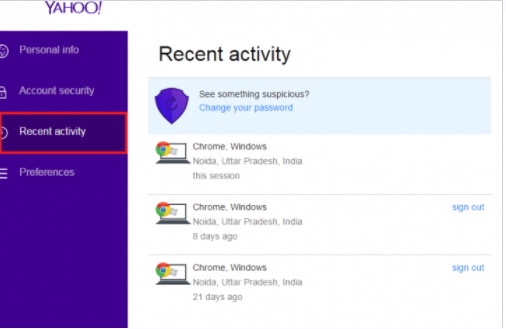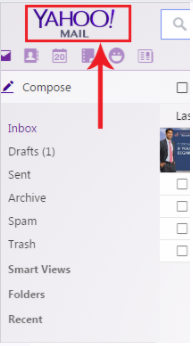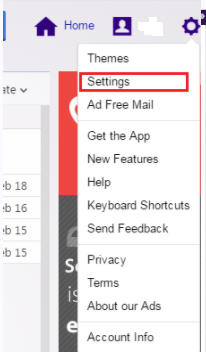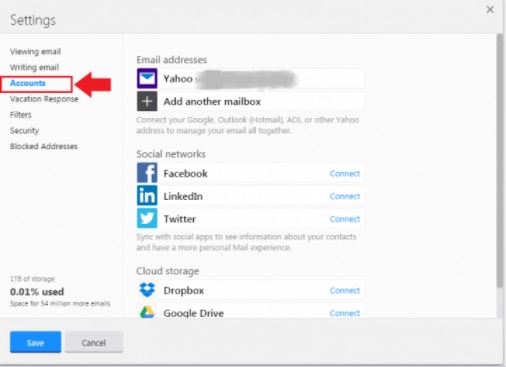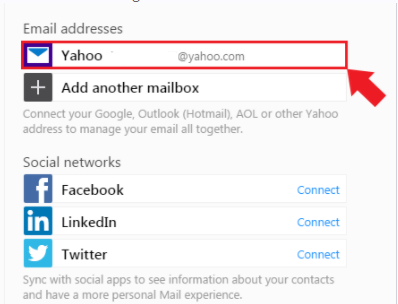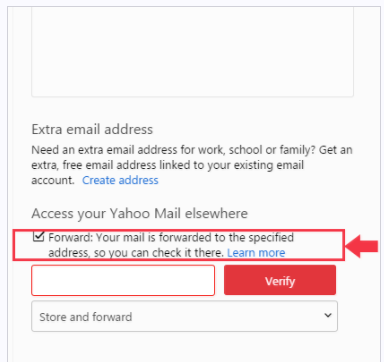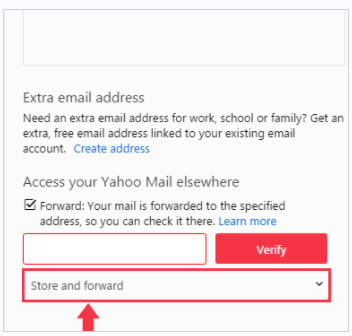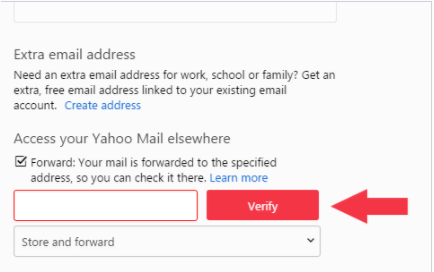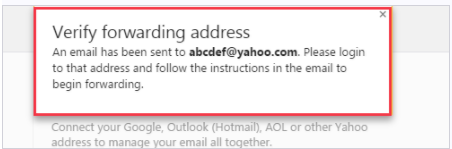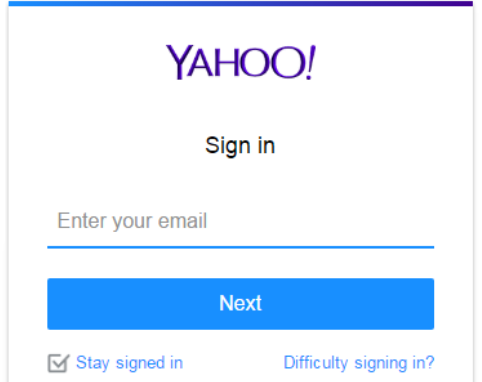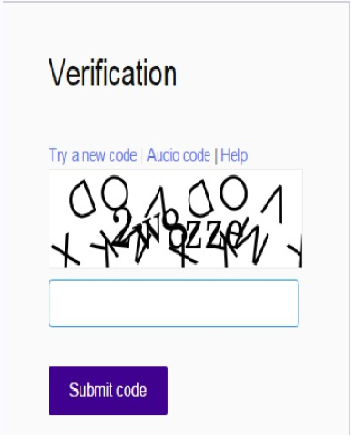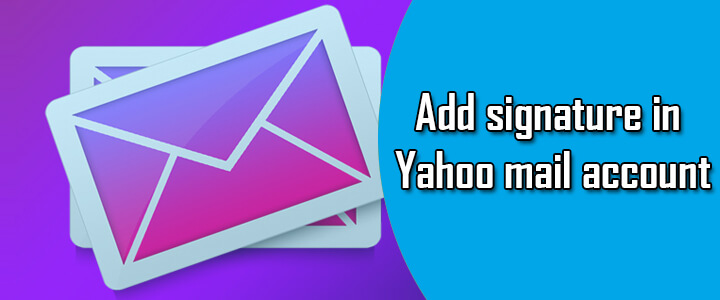Yahoo users are glad about the ease of use of their Yahoo Mail inbox as this is very much simple to use interface. You just need to create or Yahoo sign up and get the account. Yahoo has a strong presence due to the extremely amazing features with ease of use.
Month: November 2017
How to Check Your Recent Yahoo Login Activity
We all are so sure about the security of our Yahoo Mail account and we don’t ever have thought of some hacking activity on it; isn’t that a myth. Sometimes, your account gets hacked and you don’t have a clue about it; your personal information gets compromised. Maybe your hacker can use your account for some illegal activities that are criminal offenses. So you must be aware of your recent Yahoo login activity.
How to Check Recent Yahoo Login Activity of Your Account?
This is really scary when you don’t find your account is safe or could be misused by someone else. The only solution is to keep a track of your account and its activities, so whenever you find something suspicious; you can immediately take some action and protect it. This is really helpful when a hacker is using your Yahoo account for some illegal activities.
There are multiple ways to get a check on your recent Yahoo Mail activities. We are sharing the step by step guide for each method. You just need to follow the steps carefully and get the things done.
Method 1 – Check the recent activity of Yahoo account using a Web browser
- Start with opening a web browser on your desktop computer or mobile device and login into your Yahoo mail account
- Now, click on settings option and choose”Account Info“
- After that, move to the Recent activity page and review it
Method 2 – Check the recent activity of Yahoo account using Yahoo Mobile app
- Start with your mobile phone’s home screen
- Then, tap on the Menu icon
- In case, you are using the Yahoo Mail app, then you need to tap on Manage Accounts option
- After that, tap on the Account info button
- Finally, tap on Recent activity option to get a clear understanding of your Yahoo! Mail account
Method 3 – Check the recent activity of Yahoo account using Flicker Mobile app
- Start with your mobile phone’s home screen
- Then, go to the Flicker app
- Here, you need to tap on the Profile icon
- After that, tap on the Settings icon
- And then tap on Manage Accounts
- Here, go for Account info and tap on it
- And your final step is to tap on Recent activity button
You can use any of these methods to get a review of your Yahoo Mail account activities and this will give you whether you need to change the security settings and make it stronger or not.
Note – In case, you find anything suspicious; you can take help by using the level two securities as Yahoo Account Key or Two-Step Verification.
For any other assistance dial helpline phone number of Yahoo customer service support helpdesk for quick fixes.
How to Forward Yahoo Mail to Gmail Automatically
Gmail is getting more popularity and this makes other email providers switch to Gmail. Many Yahoo mail users are also switching from Yahoo to Gmail account, but this will make them difficult to keep the Yahoo Mail conversation and contacts to switch on the Gmail account.
This is practically impossible to update your Gmail address to each of your contacts. This increases the chances of you missing any further communication if you switch to Gmail from Yahoo Mail.
In fact, this is difficult to check both of your email accounts checked at the same time; yet you have an alternative. You can also forward Yahoo mail to the Gmail account; as this will save you from signing in to both of the accounts.
Fortunately, Yahoo users have this feature with their email account which allows them to automatically forward their emails to some other accounts when they switch from Yahoo. We have this step by step guide for Yahoo users to make it happen; after activating this, you can get your all emails from the Gmail account.
Steps to Automatically Forward Yahoo Mail to Gmail Account:
- Sign in with your Yahoo Mail account
- Then, mouse over the Settings menu and here you need to select the Settings option
- After that, click on the Accounts button
- Here, you need to click on the primary Yahoo account option
- Now, go down and select the Forward button
- And, now you need to enter your complete Gmail address as a forwarding address
- After that, select Store and forward or Store and forward and mark it as read.
- Here, you need to click on Verify button as a verification email will be sent to your Gmail address
- Finally, click on Save button
- Now, your Yahoo email will be forwarded to your mentioned Gmail address
When you activate auto-forwarding with your Yahoo Mail account, you need to make sure that you are verifying this information for easy functioning of your forwarding request.
- Make sure that you have access to the email account you are forwarding to
- You are able to open the verification email Yahoo sent to you and you can read it
- Keep it in mind that you are following the email’s instructions to verify your account
Once you are done with all these tips; then you should go for testing it by sending a test mail to your own Yahoo mail account; the same message will appear in your Gmail Inbox too. If you still want any suggestion dial the customer care number of the Yahoo support service team for instant resolution.
How to Fix Yahoo Mail Error Code 2
Communication has been improved a lot in the recent past, in fact when Post has been replaced with Email. This is the perfect way to exchange messages between people using electronic devices and the internet. And, then Yahoo! Mail introduced as a great email service provider among internet users.
Yahoo as one of the leading email service providers is also a popular and most used email service. Yahoo users always praise about its ease of use and error-free services. Yet, this is not that full-proof way to access your Yahoo account. Yes, there could be some errors and issues while using it; this could be possible due to some external factors and ignorance by the user.
When there is some issue with your Yahoo Mail account due to some external factors or something when there is no issue with Yahoo’s end rather on the user’s end; you will experience Yahoo mail temporary errors. These are temporary as their name suggests; they will last for a few minutes to hours and get fixed automatically.
Generally, Yahoo mail users don’t need to make any efforts to resolve these temporary errors. This requires users to wait for a while to get the error fixed; there is no fixed time to get it fixed, but Yahoo proposed 12 hours to 24 hours. Depending upon the issue and criticality, it will take time.
What is Yahoo Mail Error Code 2?
Mailbox Open Failed
When you get this error reflecting on your computer screen; you should wait, if you can and time allows you. The error is temporary and will fix automatically; well this is not the solution, if you don’t have time and want to use your account instantly.
The instant fix of your Yahoo Mail Error Code 2 is to use this quick guide. This is the Yahoo expert’s solution. You can use it and get rid of the error instantly.
Steps to Fix Yahoo Mail Error Code 2
- The first step is to sign out of your Yahoo Mail account on all desktop and mobile devices you are using
- And, now make sure you are using a supported Web browser and operating system (OS) as this is one of the basic system requirement
- Now, clear your web browser’s cache, history, and temporary files
- After that, restart your web browser
- And, now you can sign back into Yahoo Mail to see if the error is gone
- That’s all; you can successfully sign in
Your error will be fixed, yet we recommend waiting if you can; the temporary error will get it fixed automatically. If you still want any further assistance dial helpline phone number of Yahoo customer support service team for the solution.
Why is Yahoo so Slow and Taking Forever to Load
You are signing in to your Yahoo Mail account and used the username and password, but it is not loading properly. You are getting the shaky page and unclear images; this is the issue while using Yahoo on your computer or mobile device.
The problem is not with Yahoo; there are some other reasons too. We have quick tips for users for Yahoo mail slow or Yahoo mail down to fix the poor loading of Yahoo account.
Some Common Tips to Fix Yahoo Mail Slow Performance:
Tip 1- Try by running a network connection test
You think that Yahoo is slow and you are unable to get it to upload properly, is that true! We are asking this question as there are chances when Yahoo is working properly, but you are unable to use it because of poor internet connection.
The internet connection plays a vital role to get your Yahoo mail page upload and seamless browsing experience. If your internet connection is interrupted, then you can’t aspect a better connecting experience with it.
In case, you are getting annoyed with it, simply check your network connection and fix it if needed.
Tip 2- You should check your system resources
Your computer and Smartphone is a multitasking device, but aren’t your resources getting wasted with the unused application and function. This is a common mail issue when a user is sure about the capability of the computer and putting an extra burden of work on it.
This will reduce the functioning of your computer and web browser. Well, you can fix it with the help of Task Manager or Activity Monitor from it. All, you need to do is simply find the unused applications and close them immediately.
Tip 3- Check and update your browser
The frequent updates of your web browser are really needed, as this helps to keep the bugs away from you. When you first install your browser, it might have some faults and bugs in it; which needs to address carefully for proper functioning.
When you don’t update it for a while, it will create a problem and you can’t use it anymore. The idea is simple; check for the updates and if available then get them. In fact, you can go for the auto-update option which lets you avoid any such issues in the future.
Tip 4- Try again after deleting temporary internet files
Web browsers used to keep the browsing history, temporary files, and caches in it. This is to get the fast upload of your favorite pages and last browsed content.
Gradually, as time passes; it will pile up more and more such files with your browser and you can’t get the smooth functioning of your browser. The solution is simple, you just need to delete these files and get rid of this issue instantly.
Yahoo mail slow performance can be easily fixed by following these tips. If you still having issues contact technical professionals of Yahoo customer support service team on the toll-free phone number for an instant fix.
How to Fix Yahoo Mail Error Code 475
Yahoo Mail Error code 475
Suspicious activity detected!
Account temporarily blocked from sending messages!
These are the common error prompts when your account experiences Yahoo mail error code 475 on it. This is not so common, but to keep your own account safe and interest of other account holders. This error occurs when Yahoo finds some unusual activities on their account. In anticipation of Yahoo user’s security; the Yahoo server will block the use of your account for a few hours. This is to prevent your account and to send some more emails from it, in case someone hacked your account.
What happens when you get the error code 475
- When Yahoo blocks the mail account in doubt of some suspicious activity with the account
- When the user is not able to sign in to his/her account
- The user account is blocked to send or receive any emails
Why you get the error code 475
- When you are sending a lot of emails in a short time
- When sending duplicate info in your email repeatedly
- In case, sending 1 or more emails to a large number of recipients
- If you are experiencing stuck message in the Outbox of the Yahoo Mail app
How to Fix Yahoo Mail Error Code 475
- When you send a number of emails in a very small span of time or just a single mail to a number of contacts in a single run; so Yahoo can block account temporarily for a few hours. This act considers as spamming or hacking attempts on your account. In order to send a large number of emails, you should use Yahoo Groups as a preventive measure and avoid this error 475 with your Yahoo account.
- If you find this issue, simply signing off from your Yahoo mail account and then again sign in after a while and if possible, you can change the browser
- You need to wait for a few hours, you can try sending an email again but without hyperlinks or attachments to only one recipient as a test mail
- This could be possible that somebody else tries to sign in to your Yahoo account without you authorize permission or you have forgotten your sign-in details and are trying to sign in to your own account. So, after a certain number of failed attempts, Yahoo blocks your account temporarily. You can unblock it by using the help of Yahoo Sign-In Helper or you are asked to enter the captcha code; use it and get the error fixed.
The error code 475 is a sign that either there is some suspicious activity on your account or someone got access to it without your knowledge. When it gets blocked, you don’t need to worry; just take help from Yahoo Sign-In Helper or wait for a while to get into your account once again. If the issue is still not resolved you can dial toll-free helpline number of Yahoo customer service support team for resolution.
How to Recover Deleted or Missing Emails in Outlook Account
When an Outlook email account user finds it that some of the emails are missing from the inbox or when you don’t find emails in your Inbox and Junk folder too; this is the time to think over it to recover deleted or missing emails. This is a common issue when you are unable to find some emails in your email account which has been delivered to you and not in your Junk folder too. You might be afraid, yet there is some alternative available to fix this issue.
How to find that your emails are missing in the Outlook email account
- When all or any of the emails that were in your Inbox folder are missing
- In case, when new emails don’t arrive in your Inbox in Outlook
We have this quick guide for Outlook users who find it difficult to locate their missed and deleted emails. This is a two-step method; you need to follow the steps carefully and get the issue fixed immediately.
How to Recover Deleted or Missing Emails from your Outlook Account
Step 1 – Create a new Outlook profile
- First, exit from your Outlook profile
- Go to the Control Panel, and open the Mail item
- Now, you need to click on Show Profiles
- Here, click on Add button
- Now, you need to type a name for the profile, and then click on OK button
- After that, follow the steps in the Add Account wizard to add your email account with it
- Once you are finished, and now click on Finish button
- Here, you need to make sure that Always use this profile option is selected, and then select your new profile name from the displayed list
- The final step is to click on the OK button
Step 2 – Recover email messages by using Recover Deleted Items
- Again from the Outlook, choose the folder to which you want to recover deleted items from your email account
- In case, you want to recover the email messages to your own Inbox, then select the Inbox folder from the given option
- Here, on the Ribbon button, you need to click the Folder tab, and then click on Recover Deleted Items option
- That’s all, your deleted emails will be recovered
Once you are done with the recovery of your missing emails; then you can go for a test mail on your account and get the confirmation with it. If the problem still persists dial MS Outlook customer service support phone number for quick recovery.
How to Set up Your Yahoo Mail Signature
The idea of an email signature is really amazing as this gives you a wonderful experience while communicating as your conversation will be more effective. Your signature can easily mark an impression over your recipients and whenever needed, they can contact you easily.
Yahoo email also provides a privilege to have an email signature with your mail. This is similar to your business card but in the email format. You can add as many as information with it, this includes the communication address, social networking links, and other details.
What should be there in your Yahoo mail signature
- Your name, phone number, and other contact information
- The link to your website and mobile app
- A personalized note to your recipients
- Your social networking links and contacts
You can learn to add a signature to your Yahoo mail account by following these steps.
How to add Signature to Yahoo Mail Account:
- First, you need to sign in to your Yahoo Mail account
- Then, mouse over the Settings menu icon and choose Settings by clicking on it
- After that, click on the Accounts button
- Here, you need to click on your Yahoo account or the profile picture
- After that, select Append a signature to the emails you send by clicking on it
- Now, you need to enter your signature text in the given Signature field; you can edit it later if needed
- And the final step is to click on Save button
If you want to edit an existing signature, you can take help from this quick step by step guide.
How to edit a signature in Yahoo Mail account
- First, you need to sign in to your Yahoo Mail account
- Then, mouse over the Settings menu icon and choose Settings by clicking on it
- After that, click on the Accounts button
- Here, you need to click on your Yahoo account or the profile picture
- After that, select Append a signature to the emails you send by clicking on it
- Now, you need to edit your signature text in the given Signature field
- And the final step is to click on Save button
When you are no more interested to get the signature in the Yahoo Mail account; you can disable it anytime by following these steps.
How to disable a signature in Yahoo Mail account
- Sign in to your Yahoo mail account
- Then, mouse over the Settings menu icon and click on the Settings button
- Here, you need to click on Accounts button
- Now, click on your Yahoo account
- Here, you can deselect Append a signature to the emails you send to get it disabled
- Finally, click on Save button
For any other further assistance, contact email support experts from Yahoo customer care service team for an easy solution.
How to Reset Outlook Email Password
Email accounts are essential nowadays because they carry your lots of personal information, data, and it is used to send/receive emails. In the same manner, account security is also important and for that, you have to keep your password strong. Keeping your password secure is quite necessary from prying eyes because hackers leave not a single chance to acquire your account details. Have you ever thought about what will you do in case you didn’t remember your Outlook password anymore? Relax, there is an option to reset the outlook email password.
Instructions to Reset Outlook Email Password are:
- Initially, you need to visit this official page of Outlook.
- Choose “I forgot my password” choice and then enter Reset your password choice that appears just below I forgot my password.
- Now you need to type in your email address.
- And enter the character which is shown in the picture and hit the Next button.
- Here you will see two passwords reset choices: “Email me a reset link” and the second choice is “Send a code to my phone”.
- Choose the first choice if you want to get the password reset link to the alternate email address.
- After that choose to Email me a rest link choice and then enter the Next button for receiving a password reset link to your alternate email address.
- Now choose the latter option and after that, you have to click the Send code button in case you have linked your phone number to your Outlook.com account.
- And when you will choose the second option, you will get Microsoft account password reset code on your phone device.
- Now it’s time to sign in to your alternate email address.
- And clicking on the reset link will directly take you to reset Outlook email password where you need to enter your new password.
- Afterward, reenter the password for confirming and finally enter the Next button.
- You need to enter the password reset code that you have got in the Enter your code box.
- Click the Submit button for seeing Reset your password page. You need to enter your new password and also re-enter the Outlook password
- Finally, enter the Next button.
Hence you are done and the process of resetting Outlook email password has been completed.
Once you are done with the password reset thing, you will be immediately taken to a page where you have the option of adding or updating your alternate email address, phone number, or security question.
If still facing issues contact Outlook mail customer care service phone number for instant assistance.
How to Fix Yahoo Mail Temporary Error 19
The temporary errors while using your Yahoo mail account can bother you while signing in to your Yahoo Mail account. These errors will not let you get into your account, and you will get a blank screen in front of you and Yahoo mail temporary error 19 is one of them. So you must be aware of the several errors faced by Yahoo users.
Yahoo Mail Temporary Error 19
Your account is temporarily locked, sign out of all browsers and devices and wait for at least 30 minutes. Repeated attempts to access your account while it’s locked will prolong the lock period
This is the message that will display when you are unable to get into your own account, and you are advised to wait for a while, approx 30 minutes or more. This is the first thing a Yahoo user can do and it will fix the issue.
Well, before you move to find the solution; you need to understand the reasons why these Yahoo temporary errors are bothering you. There are so many causes that create problems for Yahoo users.
- If you are sharing an Internet connection with others
- When your browser is not enabled to accept cookies from Yahoo
- If, sending or receiving an unexpectedly high amount of email at once
- In case, you are using a third-party software program or application to access Yahoo
- If some spyware or viruses that can change system settings, preventing you from accessing some websites
- In case, when there is some unusually high activity from either your computer, mobile device, or IP address to specific Yahoo pages
If you have any of these situations while using your Yahoo Mail account, your email account is vulnerable to get the Yahoo mail temporary error 19. Here, you have the error on your screen and you want to get rid of it. There are multiple ways to fix this issue when you are not interested to wait for it anymore.
- Enable your browser to accept cookies – The first step to get rid of the issue, you need to enable to accept cookies on your web browser
- Scan your system for spyware, malware, or other viruses – If the reason is spyware or viruses; you need to understand that scanning your company is really needed. Go for a virus scan of your computer system
- Access Yahoo using a supported browser and operating system – You can try to get into your account; you can try signing in again with some other supported web browser
- Make sure your Wi-Fi connection is password protected and no one else is using your Internet connection – If your internet connection or Wi-Fi is shared by others; you need to make sure that your connection is password protected to avoid any situations.
By following these steps you can easily fix Yahoo mail temporary error 19. If you are still facing issues then you need to contact Yahoo customer support service helpline number and our tech experts will provide you quick help to fix all your email issues.