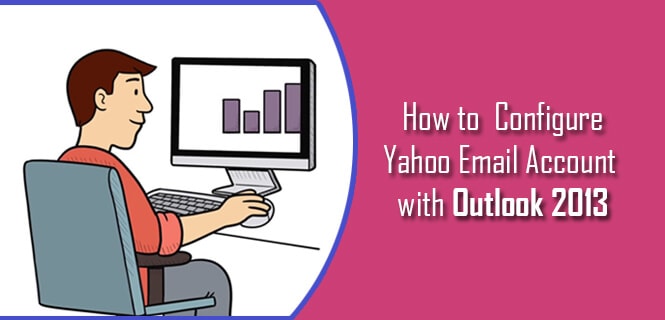It is always better to get your all emails in one place. And Outlook is the best third party email program which helps you to stay organized. If you want to configure Yahoo Mail account with Outlook 2013, then there are two procedures; one is to configure it with IMAP and the other is with POP.
Steps to Configure Yahoo Mail Account with Outlook 2013 with POP:
1. Sign in to the Yahoo account.
2. Click on the gear icon to view the drop-down menu from where you have to select Mail Options
3. Select the POP and Forwarding from the left side menu
4. Now select the option Access Yahoo Mail via POP. Now choose the best option according to your needs.
5. Now click Save
6. Now open Outlook from your computer.
7. Open the File menu, and then go to the Info tab and click on Add Account.
8. In the Add Account Window, click Manual setup or additional server types
9. Now click Next
10. You will be redirected to the Choose Service window, where you have to select POP or IMAP.
11. In the next window, you can see POP and IMAP Account Settings. You need to fill the boxes with your username and address under the User Information section. You need to select POP3 under Server Information.
The incoming mail server should be pop.mail.yahoo.com and the outgoing server should be smtp.mail.yahoo.com. Now complete the Login Information with your Yahoo email id and password.
12. Click More Settings.
13. A new window will appear in Internet Email Settings where you have to choose the Outgoing Server. You need to check the box namely ‘My outgoing server (SMTP) requires authentication. Select Use same settings as my incoming mail server. Now select the third tab Advanced.
Incoming Server (POP3) = 995
Outgoing Server (SMTP) = 465 or 587
14. Check “This Server Requires an Encrypted Connection (SSL)” and choose SSL/TSL or Auto from the drop-down menu. Now click OK and then Test Email Accounts. Now select Automatically Test Account Settings when Next is clicked. Click Next to send the test mail and then Finish.
15. Restart Outlook 2013 and click Send/Receive All Folders.
Steps to Configure Yahoo Mail Account with Outlook 2013 with IMAP:
To configure with IMAP, you need to follow the same steps 1-10 of POP protocol
11. In the Window called POP and IMAP Account Settings, fill-up the form User Information and select IMAP in Server Information. The incoming mail server should be imap.mail.yahoo.com and the outgoing server should be smtp.mail.yahoo.com. Complete your Login Information and click More Settings.
12. Now in the Internet Email Settings window, select the second tab and check the box for “My outgoing server (SMTP) requires authentication.
13. Now select “Use same settings as my incoming mail server”, and in Advanced tab check “This Server Requires an Encrypted Connection (SSL)”. Now Enter “995” for the Incoming server (IMAP), Enter “465” or “587” for the Outgoing Server (SMTP) and Choose “SSL/TSL” or “Auto” from the drop-down menu.
14. Now click OK and send a Test email to Finish the process.
You can easily configure the Yahoo email account with Outlook 2013 by following the above steps. If you are facing any issue just call Yahoo customer care support team helpline number for a quick resolution.