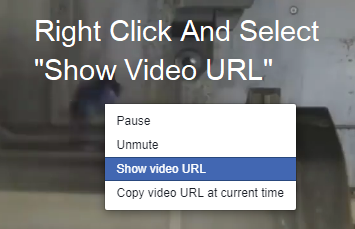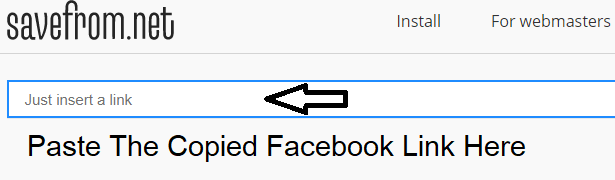Facebook comes with numerous advantages for all ages and types of users worldwide. It can be an ideal dating site for the singles out there, a perfect platform for the businesses to promote their brand, and it can also be a one-stop spot for getting an update about world affairs. There are a lot more things to do with Facebook than one may expect it to.
Nowadays, what users are leveraging the most from Facebook is surfing videos made by other users worldwide. As there are hundreds and thousands of entertaining, informative, and social videos to watch on Facebook, the majority of users love to spend time on FB.
While Facebook has made almost every feature and function available for the users to make the most of its platform, however, one thing that users struggle on Facebook is the option to download a video from Facebook. If you are also experiencing a problem downloading a video from your Facebook account, you can try overcoming it by following the information provided below.
Steps to Download a Video from Facebook
ON DESKTOP
1) Sign in to your Facebook account on a web browser if you are not logged in.
2) Once you are logged in to your Facebook account, you will need to go to the video which you wish to download. You can either scroll through your News Feed to find the video, or you can enter the name of the person or page posted the video in the search bar located at the top of the page and visit their account to look for the video.
3) In order to download a video, you will first need to make sure that the video is public. If there is a globe icon below the name of the person or the page where the video is posted, you can easily download it.
Note- however, if there is no globe sign, and instead, there is a lock or a two-person silhouette, unfortunately, you will not be able to download the video.
4) Next, you will need to right-click on the video you wish to download. This will open a drop-down menu on your screen from where you will need to select Show video URL option.
5) From the small box that appears on the video screen, you will need to copy the URL. Once you have copied the URL, you can paste it in a “video downloading websites”. For example, you can go to the SaveFrom website and paste the URL there to download the video to your system.
ON iPhone
- To download a Facebook video on iPhone, you will first need to download the documents app.
- Once you have downloaded the app, you will need to open the Facebook app on your iPhone. Sign in to your Facebook account if you are not logged in already.
- Next, you will need to go to the video which you wish to save by scrolling through the News Feed. Alternatively, you can go to the profile of the person who shared or posted the video.
- It is suggested to first make sure that the video you are looking to download is public. If there is a globe icon below the name of the person or the page where the video is posted, you can easily download it.
- Now, you will need to open the video and tap on it to play it. Make sure to play the video, as the video may result in a broken link of your proceed to the next step without playing it.
- Next, you will need to tap on the Share option. You can find this option in the section below the video. This will open a menu on your screen.
- Then, you will need to tap on the Copy Link option. As you will tap on this option, the address of the video will be copied to your iPhone’s clipboard.
NOTE: If you would have opened the video from the “Saved” menu of your Facebook account, you may not get the Copy Link option.
- After that, you will need to open the Documents app you installed earlier and open the browser. Tap on the Safari icon located in the bottom-right corner of the screen.
- Then, you will need to tap on the address bar and open “video downloading websites”. For example – you can go to the SaveFrom website and paste the URL there to download the video to your system.
ON ANDROID
- Next, you will need to open the Facebook application on your device. Sign in to your account if you are not logged in to your account.
- Once you are logged in to your Facebook account, you will need to go to the video that you want to save from your Facebook account. You can scroll through the News Feed to find the video or you can go to the profile of the person who shared or posted the video.
- Before downloading the video, you will need to make sure the video is public. If there is a globe icon below the name of the person or the page where the video is posted, you can easily download it.
- Next, you will need to open the video. Make sure to play the video, as the video may result in a broken link of your proceed to the next step without playing it.
- Next, you will need to tap on the Share option. You can find this option in the section below the video. This will open a menu on your screen.
- Then, you will need to tap on the Copy Link option. As you will tap on this option, the address of the video will be copied to your Android’s clipboard.
NOTE: If you would have opened the video from the “Saved” menu of your Facebook account, you may not get the Copy Link option.
- After that, you will need to open the Documents app you installed earlier and open the browser. Tap on the Safari icon located in the bottom-right corner of the screen.
- Then, you will need to tap on the address bar and open video downloading websites”. For example – you can go to the SaveFrom website and paste the URL there to download the video to your system.
Steps to Download a Video Using Save From
1) Go to the SaveFrom website and tap/click on the address bar located at the top of the screen.
2) Then, you will need to enter or paste the URL in the prompted field and tap/click on the Go button or > icon next to the field.
3) Next, you will need to click on the Download button (appearing in the green box). The video will get downloaded to your system. Optionally, you can select the quality of video using the option next to the Download
So, these are the steps you will need to follow to download a video from your Facebook account.